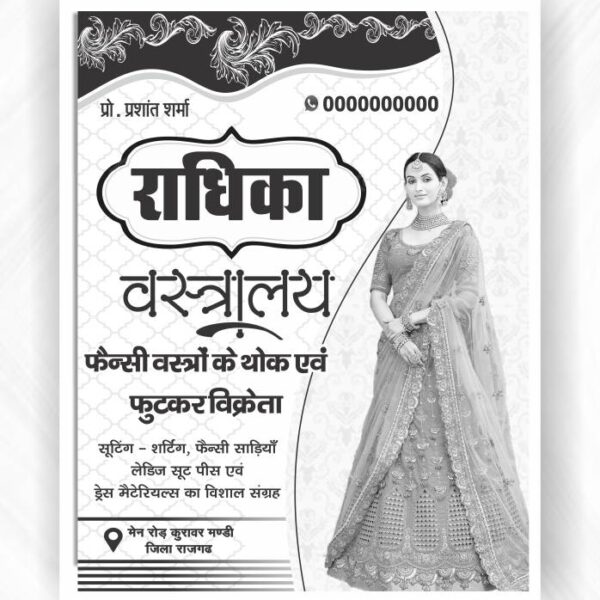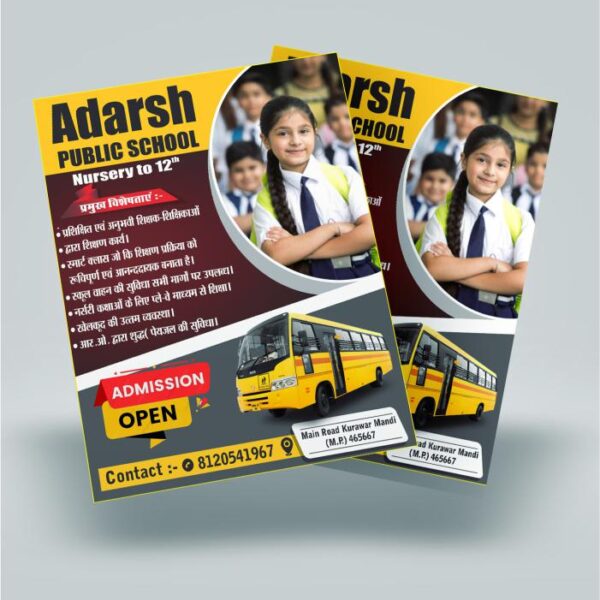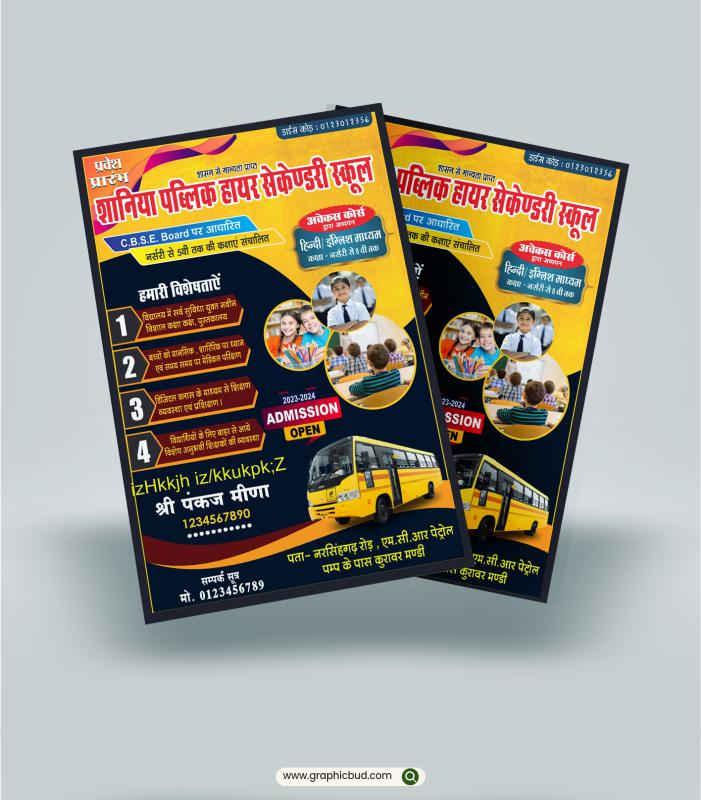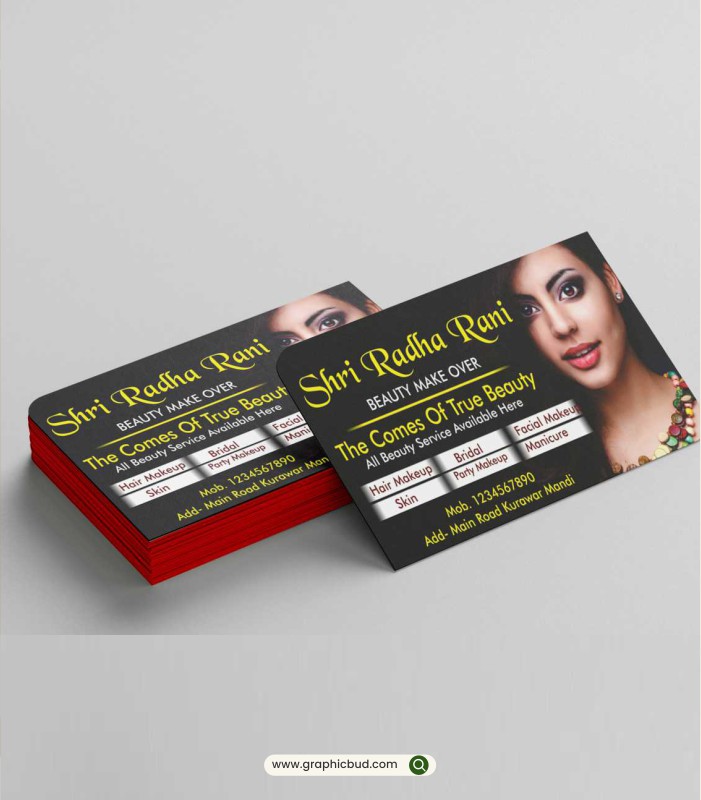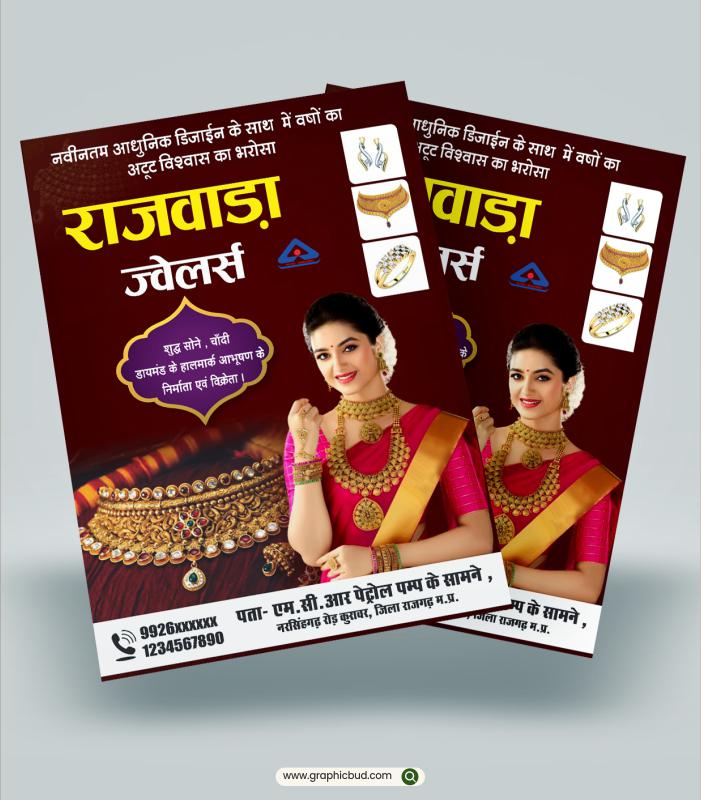-50%
Creating a school pamphlet design in CorelDRAW involves utilizing various tools and templates to achieve an attractive and professional-looking result. Here’s a guide on how to do it along with suggestions for using tools and templates effectively:
1. Setting Up the Document:
- Open CorelDRAW and create a new document with the desired size and orientation for your pamphlet.
- You can choose from standard sizes like A4 or letter size, or customize the dimensions as per your requirement.
2. Using Tools:
- Rectangle Tool: Use this tool to create frames for text and images. You can draw rectangles to divide the pamphlet into sections.
- Text Tool: Add text to your pamphlet using this tool. Customize the font, size, color, and alignment to make the text visually appealing and easy to read.
- Shape Tool: Create and modify shapes to add decorative elements or background patterns to your design.
- Artistic Media Tool: This tool allows you to draw freehand shapes and lines, which can be useful for creating custom illustrations or designs.
- Interactive Fill Tool: Use this tool to apply gradient or pattern fills to objects, adding depth and visual interest to your design.
3. Incorporating Images:
- Import images such as the school logo, photos of students or campus, or illustrations related to education.
- Use the Crop Tool to adjust the size and composition of images as needed.
- Apply effects like transparency or drop shadows to images to make them stand out.
4. Best Templates:
- CorelDRAW offers a variety of built-in templates that you can use as a starting point for your design.
- Look for brochure or flyer templates that are suitable for creating pamphlets. These templates often come with pre-designed layouts and placeholders for text and images.
- Customize the template by adding your school’s branding elements, colors, and information.
5. Design Tips:
- Keep the design clean and organized. Avoid overcrowding the pamphlet with too much text or imagery.
- Maintain consistency in typography, colors, and branding throughout the design.
- Use high-quality images and graphics to ensure a professional look.
- Pay attention to the hierarchy of information, highlighting important details such as the school name, contact information, and key features.